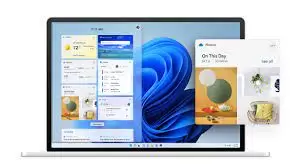
On June 24, 2021, Microsoft introduced Windows 11 as their newly redesigned operating system that was yet to be released. Following that interest arousing introduction, Microsoft released an early preview of Windows 11(Windows 11 beta) on July 1st, 2021, and said that Windows 11 will start to be generally available later this year. The beta version was released to members of the Windows Insider Program for testing and reporting of bugs. As an information technology professional, you can download the first Windows 11 Insider Preview build now and test out some of the new features.
STEP BY STEP PROCEDURE TO DOWNLOAD AND INSTALL WINDOWS 11 BETA
Prerequisite: Ensure you are using a licensed version of Windows 10 on your device and also have an administrative privilege on your device.
Step 1: If you are not yet a member of the Windows Insider Program, Register to join the program. After the registration, proceed to sign in to your Windows Insider account and click Start flighting.
Step 2: Go to Settings > Update & Security > Windows Insider Program and Click Get Started.
Step 3: Under Pick an account to get started, select + to connect the Microsoft account you registered with, and continue.
Step 4: Follow the instructions to choose the experience and channel you want to get Insider Preview builds through. Choose the Dev channel because the current build was released to that channel. (The Dev channel is for developers. The beta channel is for early adopters. And the release preview channel is for those who want to get the latest version just before it’s generally released.)
Step 5: Review and Accept the Privacy Statement and terms and then click Restart Now.
Step 6: After the restart, make sure internet access to download the preview builds. Go to Settings > Privacy > Diagnostics & feedback, to make sure the “Optional Diagnostic Data” is switched on.
Step 7: Go to Settings > Update & Security > Windows Update and click the Check for updates button. Your system will update the same way it would with any other Windows update, and you’ll then have your Windows 11 ready to use.
We will continue to bring you updates on Windows 11 as Microsoft releases them. To secure your system against cyber-attacks, kindly read this post “How To Protect Yourself Against Cyber Attacks“.
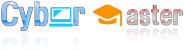


6 Comments
Very good info. Lucky me I discovered your website
by accident (stumbleupon). I have saved it for later!
Thanks, Twicsy.
I’m not that much of a online reader to be honest but your sites really nice, keep it up!
I’ll go ahead and bookmark your site to come back later. Cheers
Way cool! Some very valid points! I appreciate you penning this
post plus the rest of the site is very good.
Thank you all for your appreciation.
Informative article, just what I needed.